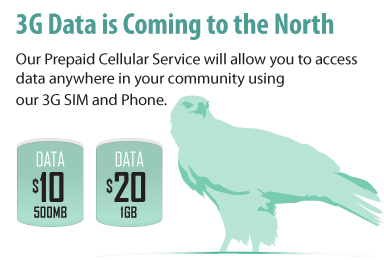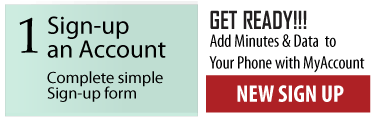We recommend starting with an $80.00 balance in order to cover initial monthly fees, unlimited text and 1GB of Data.
Frequently Asked Questions
List of communities;
- Fort Severn
- Sachigo Lake
- KI
- Sandy Lake
- Deer Lake
- North Spirit Lake
- Keewaywin
- North Caribou Lake
- Poplar Hill
- Kingfisher Lake
- Webequie
- Nibinamik
- Martin Falls
- Slate Falls
- Lac Seul (Kejick Bay)
Here is a link for the K-Net Mobile 3G Data Map;
Not yet, we currently have no roaming data.
Yes, voice and text are not affected.
Not yet, we currently have no roaming data
Yes, voice and text are not affected.
We are working hard at getting all our communities to 3G Data. Technicians will be traveling to communities to complete 3G Data upgrades over the summer. Each community will be announced as they are 3G ready.
Sign up at https://myaccount.knet.ca Click on “Sign Up” button and fill out the following fields.
Note: Please use your name for the username, not your phone number.
Note: Make sure your email and other information is correct before clicking the “Sign Up” button.
Once complete, this notification will pop up on the screen.
And you will need to check your email. Click on the link provide by the email to complete the Sign Up process.
Note: Please check your junk mail, if you cannot find it in your inbox.
Congratulations! You’re in.
It’s easy, anyone can do it. Follow these easy steps on your phone.
Once you have changed your default PIN. Go to the Add a K-Net Mobile phone field and enter your 10 digit phone number. Than enter your personal PIN in the PIN field. Click the “Add” button to complete.
Note: If you are using an Apple device. (iPhone, iPad or iPod) Please click on the downward arrow on top of the keyboard to go to the PIN field.
Congratulations! You have successfully added a phone to MyAccount.
Click on the Add Funds icon or the Add Funds link.
Enter the KM Voucher number in the field as shown below, then click “Use Voucher” button.
The Voucher Transaction Successful pop up window will appear to confirm your KM Voucher No. is successful. Click the “OK” button.
You will see the funds are now added to your MyAccount Balance.
Please check you voucher number again. Contact the KM Community Representative to verify if the voucher was activated.
Click on the Add Funds icon or the Add Funds link.
Scroll down to the Debit Card area. Select the amount you would to purchase. Click on the “Use Debit Card” button.
The Interac Online page will load. Click on the Financial Institution you would like to use.
If you select the BMO. Interac Online will take you to BMO’s log-in page.
These institutions support Interac Online
http://interac.ca/en/interac-online-consumer.html#sp-expandable-content-wrapper
Click on the Mobile icon.
In the Amount field enter the amount you would like to transfer and click on the “Transfer” button.
Note: Please only use whole dollar amounts and don’t include the decimal point in the amount field. It will cause an error.
A Transfer Operation Successful pop up window will appear. Click on the “OK” button.
You will see the funds are now added to your K-Net Mobile Phone Balance.
You have successfully added your K-Net Mobile Phone in your K-Net MyAccount. Click on the “Services” tab.
Scroll down to the Data available for Home network area.
Select either “Add 512MB Home Data ($10)” or “Add 1GB Home Data ($20)” and click the “Add Data” button.
A confirmation pop up of purchase and will update your phone balance. Click on the “OK” button.
Once the confirmation pop up is closed the page will refresh to the main mobile webpage. You will see the Data update on your K-Net Mobile Phone account.
In myaccount.knet.ca, your available data will be on right hand corner of your phone number.
Click on the links for further instructions
Unnecto Phones
Go to; Settings > More > Mobile networks > Access Point Names >
Tap; Right dropdown New APN
Set name and APN to data.km
Click; http://mobile.knet.ca/sites/default/files/US%203G%20DATA%20FB2016.pdf
Apple iPhone
Go to; Settings > Cellular > Cellular Data Options > Cellular Network
Tap; APN Set Name to data.km (leave username and password blank)
We recommend you try the following;
- Did you sign up for myaccount.knet.ca
- Did you receive your confirmation of account setup email?
- Did you click your confirmation link?
- Did you click forgot password?
- Did you use the temporary password?
- Did you try using a computer?
If you have tried followed all these steps and are still experiencing issues, please contact K-Net Service Desk 1-877-737-5638 Option 2
We recommend you try the following;
- Make sure you are entering the complete 10 digit phone number- 1-807-212-xxxx?
- Try adding or removing a # symbol to your PIN?
- If you are using a Apple Device. You need to click the downward arrow above your keyboard to go to the PIN field.
- Did you change your PIN on your phone from the default? Click; http://mobile.knet.ca/change
Your phone may be registered to another myaccount.knet.ca
Contact your KM rep to contact KNET for assistance
There is no contract, no credit check & no monthly bills
Steps;
- Select your phone Step
- Use your phone using the Pay-As-You-Go service
- Manage your account by adding dollars for the service.
There is a cellular technician in your community. We will will adding this information to this web site as it becomes available.
Your default password is the last 5 digits of your cell phone number.
You can enable or disable voice mail on your phone by contacting your local community partner. In the near future you will be able to enable/disable voice mail when adding minutes to your account.
If you have signed a long-term service contract with another carrier, you may have to buy your way out of the contract. If you are currently with Telus or one of the Mobility companies your existing digital cell phone is CDMA rather than GSM and will not work on the KM network. You will need to buy a new cell phone.
The KM network will support roaming for customers of all of the Canadian and most US carriers that use the GSM standard.
Digital cellular systems use two main competing network technologies: Global System for Mobile Communications (GSM) and Code Division Multiple Access (CDMA). GSM, being an international standard, is better suited for national and international roaming, provided you own a quad-band cell phone (850/900/1800/1900 MHz). On a GSM phone your account information along with your contact list and other personal data are stored on a SIM card (Subscriber Identity Module) which is a small chip you can freely remove from your phone. When you get a new mobile device, you can simply insert your SIM card into it and it will work with your current account information and contact list. If you travel to another country, it is also possible to purchase a prepaid SIM card which you can use to avoid roaming fees. To upgrade your phone, you simply swap the SIM card in the back. The chief GSM carriers in the United States are Cingular Wireless, recently merged with AT&T Wireless, and T-Mobile USA. Multimedia messages, video, high-speed Internet access, digital camera and PDA functions can found on both technologies.
A Subscriber Identity Module (SIM) card is a tiny removable chip that fits into the back of your phone that allows phones to be instantly activated, interchanged, swapped out and upgraded, all without carrier intervention. The SIM itself is tied to the network, rather than the actual phone. Phones that are card-enabled can be used with any GSM carrier. CDMA carriers do not use SIM cards. They require proprietary handsets that are linked to one carrier only.
By purchasing a SIM card with minutes and a local number in the country you are visiting, you can make calls against the card to save yourself international roaming charges from your carrier back home.
The KM network will support Blackberry if you are currently with a GSM carrier, once DMTS establishes their roaming arrangements with Rogers.
The KM network supports the GSM EDGE data standard for both SMS text messaging and Internet browser applications.
All mobile calls are billed airtime, for both incoming and outgoing calls. Airtime is measured in whole minutes - a 10 second, 30 second, or 59 second call will all be billed as a 1 minute call.
Long distance (LD) is determined by the phone's location.
Here are some billing examples:
- A mobile handset in Keewaywin calling a Keewaywin landline: the mobile handset pays airtime only 5¢/min
- A Keewaywin landline calling a mobile handset: mobile handset pays airtime only 5¢/min
- A landline called 1-807-216-xxxx: Landline pays long distance; and the handset pays air time 5¢/min
- A landline called the local gateway: Landline pays nothing; handset pays airtime 5¢/min
- A DMTS mobile handset located in Keewaywin calls Keewaywin: mobile handset pays airtime only
- A Keewaywin mobile handset in Sioux Lookout calling a Keewaywin landline: mobile handset pays airtime and Long Distance - 5¢/min + 10¢/min = 15¢/min
- A Keewaywin handset in Sioux Lookout calling Keewaywin mobile handset: mobile handset pays airtime only 5¢/min
- A Keewaywin handset in Sioux Lookout calling Sioux Lookout: mobile handset pays airtime only 5¢/min
- A Keewaywin mobile handset in Dryden calling Sioux Lookout: mobile handset pays airtime only 5¢/min
K-Net Mobile Operations Centre
Sioux Lookout Office:
K-Net Services
P.O. Box 1439, 115 King Street
Sioux Lookout, Ontario
P8T 1B9
Tel: (807) 737-1135
Toll Free #: 1-877-737-5638
Option #1